Dear Partner,
Welcome to the Aleph 2020 LP meeting in VR!
We are thrilled to host you in our virtual meeting rooms for the annual Aleph LP meeting and hope you will find it fruitful, informative and enjoyable.
Please refer to the following guide to join the VR session with your new Oculus Quest device:
We are thrilled to host you in our virtual meeting rooms for the annual Aleph LP meeting and hope you will find it fruitful, informative and enjoyable.
Please refer to the following guide to join the VR session with your new Oculus Quest device:
Health and safety:
Please review the Oculus Quest safety guidelines.
Start by charging your device:
Please plug the charging cord into your Oculus Quest Headset and a power source to begin charging it. The charging indicator turns green once it's fully charged. Once your headset has been charged, continue with the following instructions:
Before putting on your Oculus Quest check to make sure the width and height of your frames are no larger than the following sizes:
Width: 142mm (5.6”) x Height: 50mm (1.59”) or less
Once you've made sure your glasses are the right size, insert the eyeglass spacer into your Oculus Quest headset to provide a larger fit.
Width: 142mm (5.6”) x Height: 50mm (1.59”) or less
Once you've made sure your glasses are the right size, insert the eyeglass spacer into your Oculus Quest headset to provide a larger fit.
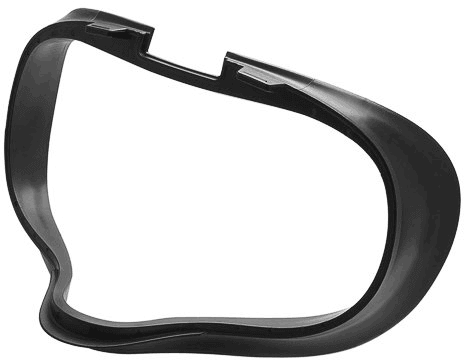
To insert the eyeglass spacer:
-
Using your fingers, carefully remove the lens rings and set them aside:
- Place your headset face-down on a flat, clean surface.
- Hold the headset still with one hand, and pull upward from the outer edge of the lens ring until it comes loose.
- Repeat this step for the other lens ring.
- Remove the facial interface foam.
-
Insert the eyeglass spacer and gently press the spacer in place.
- When the eyeglass spacer is correctly set, it should not move or fall out of the headset easily.
- Re-insert the facial interface foam.
- Using your fingers, carefully press the lens rings back in place until they click.
Holding the controllers:
Make sure you put your hand through the strap to avoid the need to search for the controllers with the headset on. When using, the index finger should be placed on the trigger, as shown in the photo below.

Using the controllers:
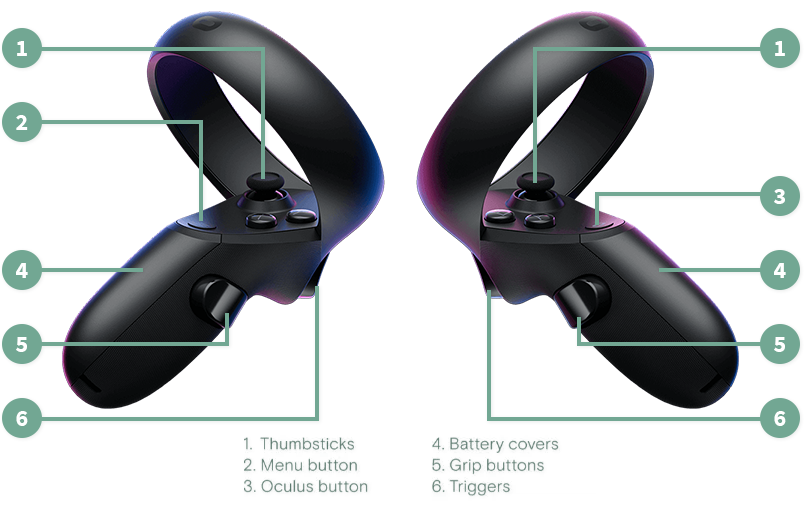
- Trigger, A and X buttons: Press to select things.
- B and Y : Press to go back to the previous screen or menu.
- Oculus button: Press to go back to Oculus Home or press and hold to reset your controller orientation.
- Grip button: Press to grab objects or make a fist when using your virtual hands.
- Menu button: Press the menu button from Oculus Home to bring up the menu.
- Press any button to wake the controller after you turn on your headset.
Turning on Oculus Quest:
Before turning on and wearing your Oculus Quest, please make sure to put your hands through the controller strips. When holding the controllers, the trigger should be facing forward.
Turn on your Oculus Quest by pressing and holding the power button for three seconds. The power button is on the right side of the headset, next to the indicator light.

Wearing your headset:
To put on your headset:
- Loosen the side straps and then the top strap.
-
Starting from the back, put on your headset.
- Make sure to pull the back strap down until it cradles the base of your head.
- If you’re wearing glasses, put on the headset from the front first.
-
Tighten the side tabs and then top strap.
- Make sure that the straps aren't too tight. The headset should fit comfortably and not apply too much pressure on your face and head.
To put on your headset with glasses:
-
Loosen the side and top straps on your headset.
- Starting from the front, put your headset on over the top of your glasses.
- With the headset on your head, tighten the side straps and then the top strap to secure the headset.
To adjust your view:
-
With your hands holding both sides of your headset, slowly move your Oculus Quest up and down until the picture is clear and the headset feels comfortable.
- If the image in your headset isn't clear, you can use your left thumb to move the image slider on the left of the bottom of your headset to the left and right until the image is clear.
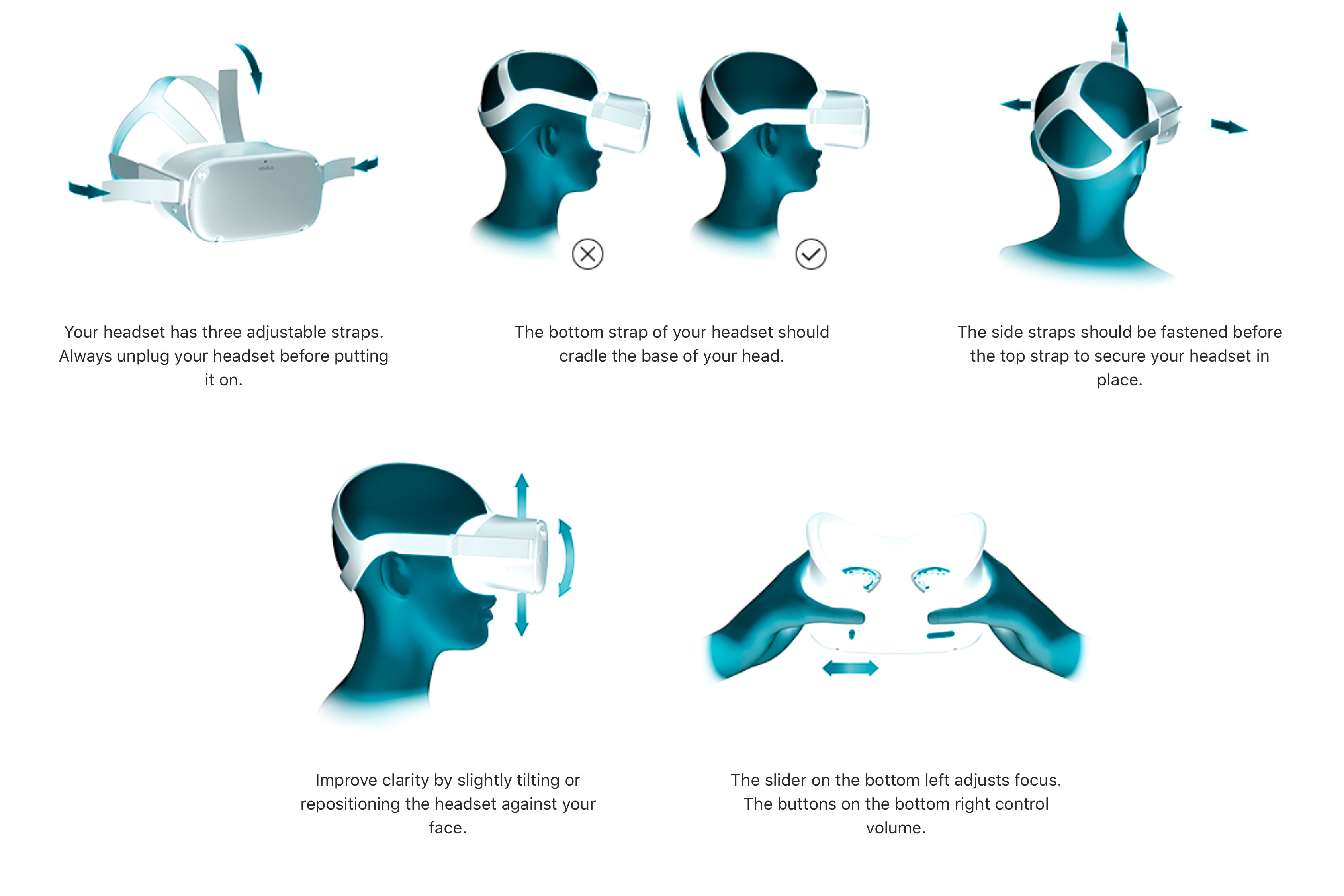
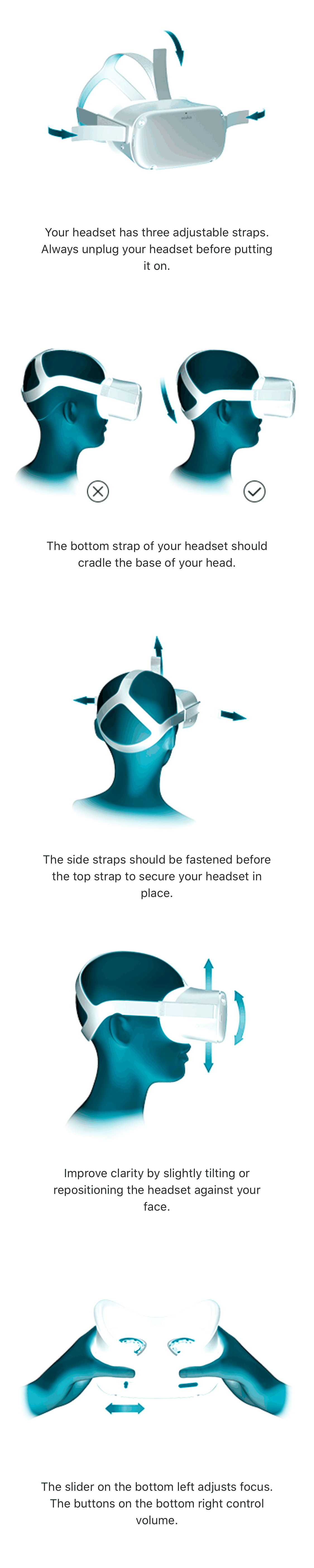
When first wearing your device you may be prompted to define a ‘Safe Space’ called ‘Guardian’. The Oculus allows for two modes – ‘Room Scale’ and ‘Stationary Mode’.
To enjoy this experience properly, please sit in a comfortable chair and select ‘Stationary Mode’.
To enjoy this experience properly, please sit in a comfortable chair and select ‘Stationary Mode’.
Connecting to your WiFi:
To select the Wi-Fi network from your Oculus Quest Headset:
- Select Settings from the bottom toolbar menu.
- Select Wi-Fi.
- Select the Wi-Fi network you'd like to connect to.
- If prompted, enter the password for the Wi-Fi network you'd like to connect to.
- Select Connect to connect to the Wi-Fi network.
Getting started:
After defining the ‘Guardian’ and connecting the WiFi, please select ‘first steps’ from the main menu:
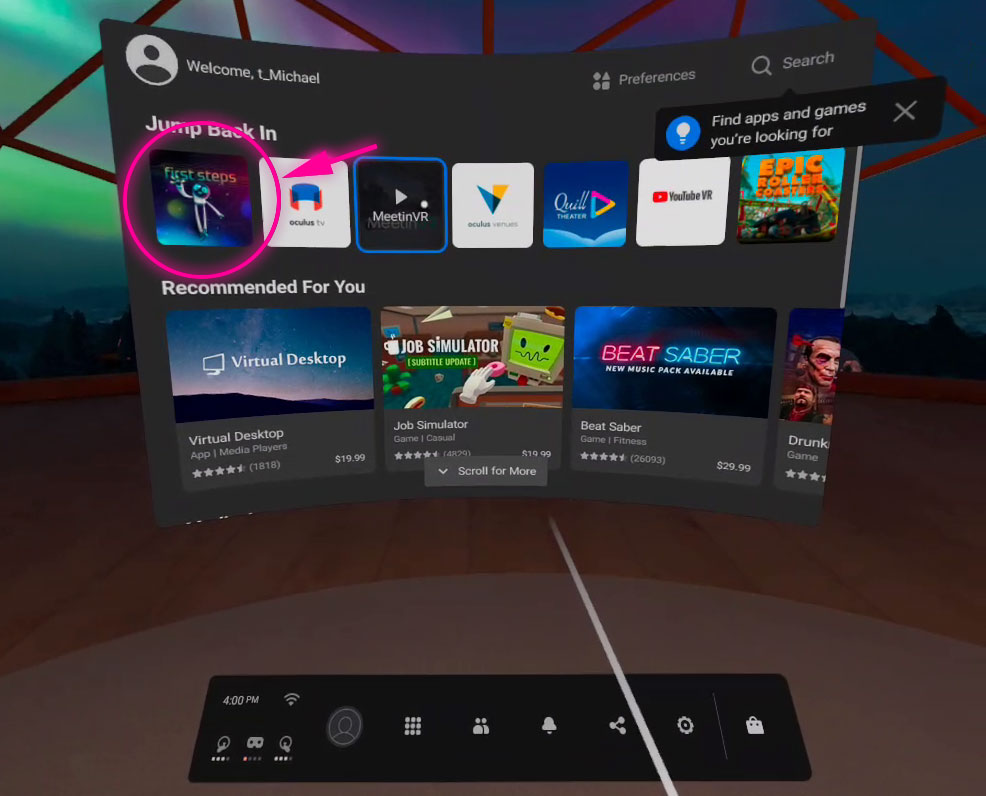
You can always return to the main menu by pressing the flat thumb button with your right hand:

You're all done, see you at the Aleph LP meeting!